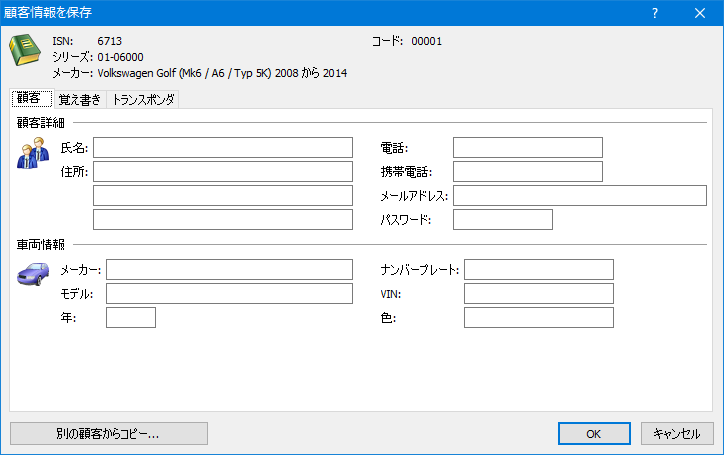必要な場所で、必要なコードを手に入れる。
- あなたのスマホ、タブレット、またはPCで使用可能。
- インターネットの接続と、https://myaccount.instacodelive.com から、
現行のInstaCode Liveサブスクリプションが必要。 InstaCode Liveは世界中のロックスミスの最も包括的な情報ベースです。このテクノロジーは20年前に作成され、実用的で包括的なビジネスツールを提供するためにロックスミスによりデザインされました。このツールは、より効率的なビジネス運営をサポートし、あなたに新たな利益をもたらすことでしょう。 これで、24時間いつでもどこからでも簡単にその情報にアクセスでき、InstaCode Liveを使用して、常に最新の情報が入手できます。このアプリは必要な情報を常に追加し、進化し続けます。
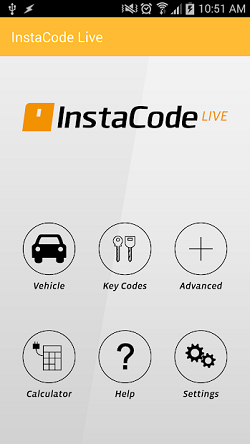
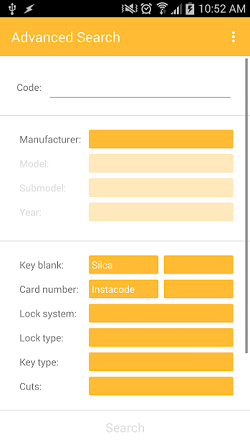
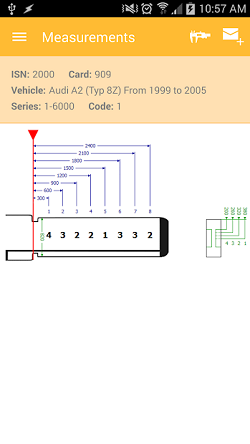
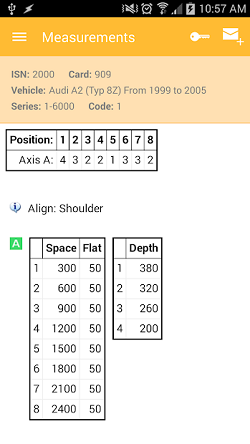
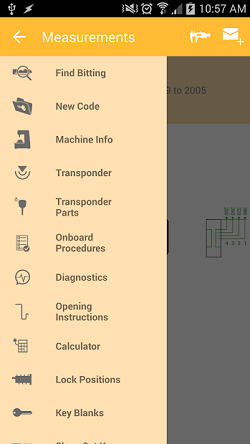
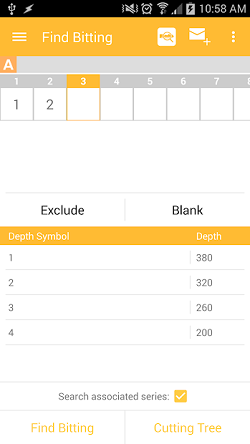
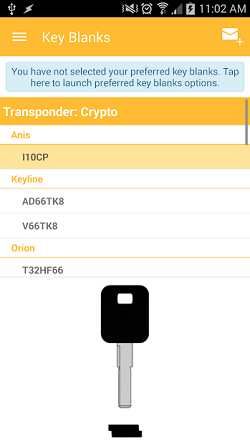
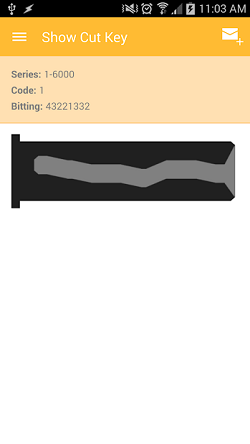
 包括的な検索機能
包括的な検索機能現実の世界でロックや自動車を扱うのはとても複雑である場合があります。InstaCodeはあなたが探しているものを正確に探す為に、広い範囲の検索基準を提供します。 基本的なキーコード、メーカーの検索やカットの数による検索から、正確なロックシステムやブランクキーの指定まで、InstaCodeの検索エンジンはあなたのニーズに応えます。
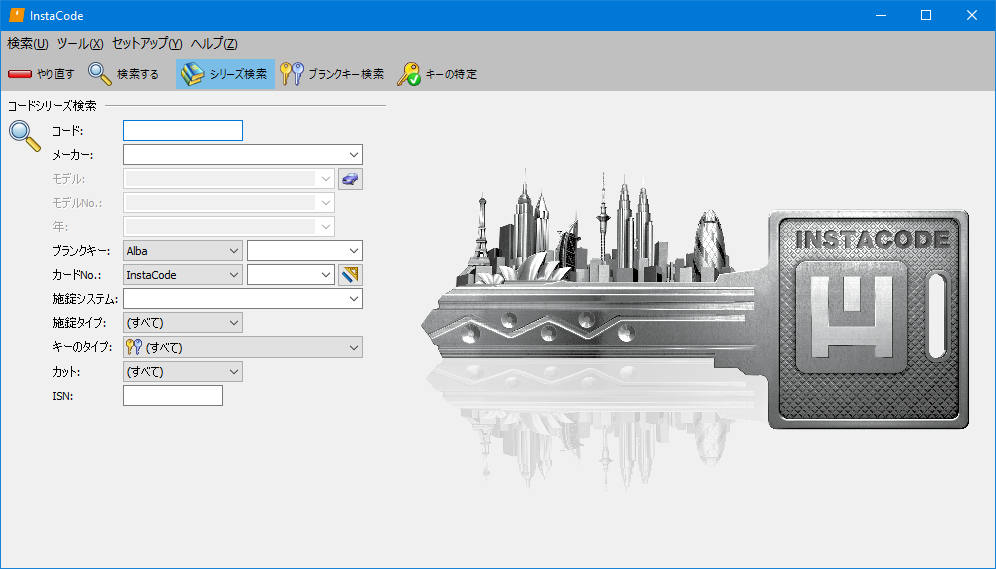
 キーの情報
キーの情報InstaCodeはコードシリーズの情報をビジュアル、そして数値の両方で表示します。 そしてInstaCodeの設定を、1/1000インチ、または1/100mmのどちらでも使用しやすい方に選ぶことができます。
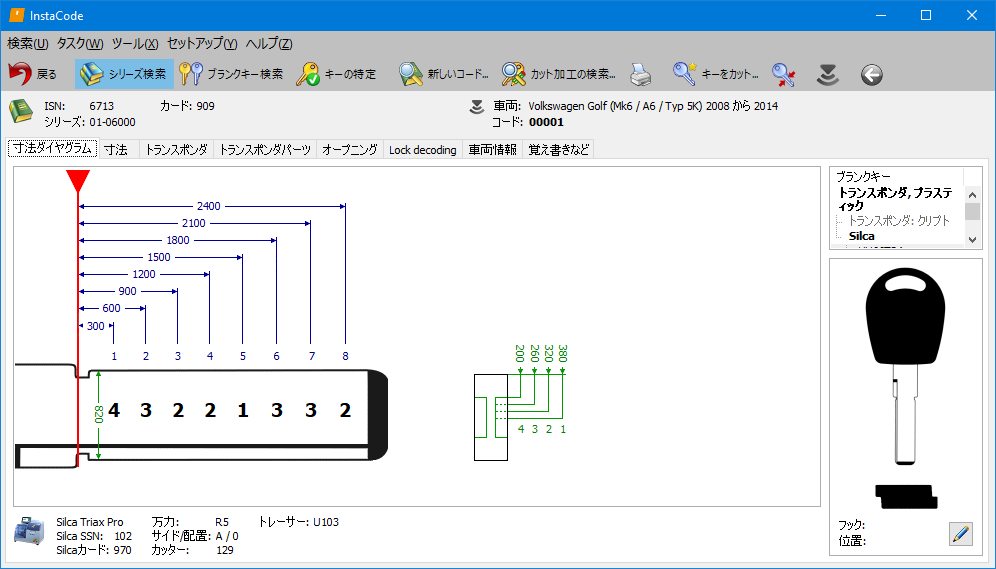
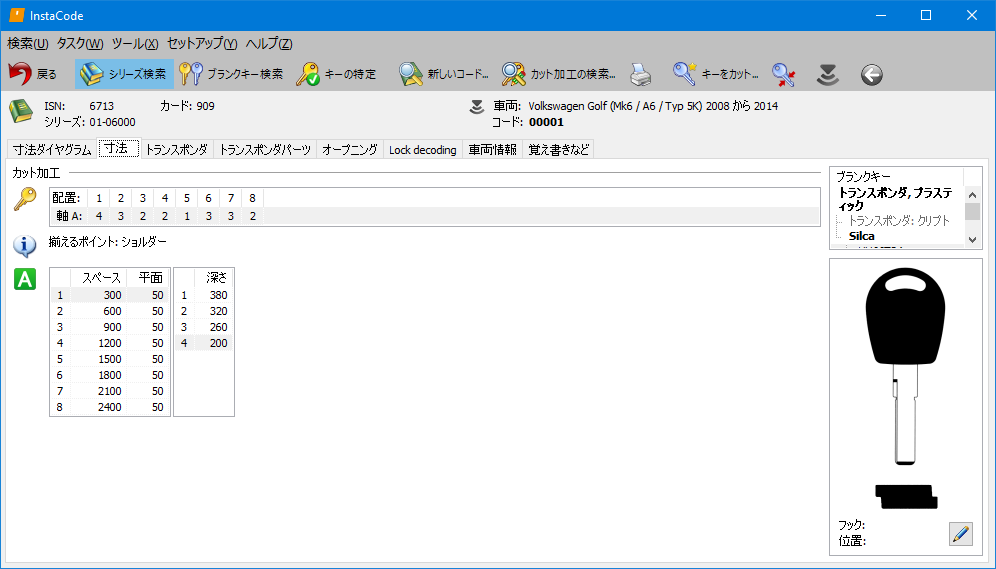
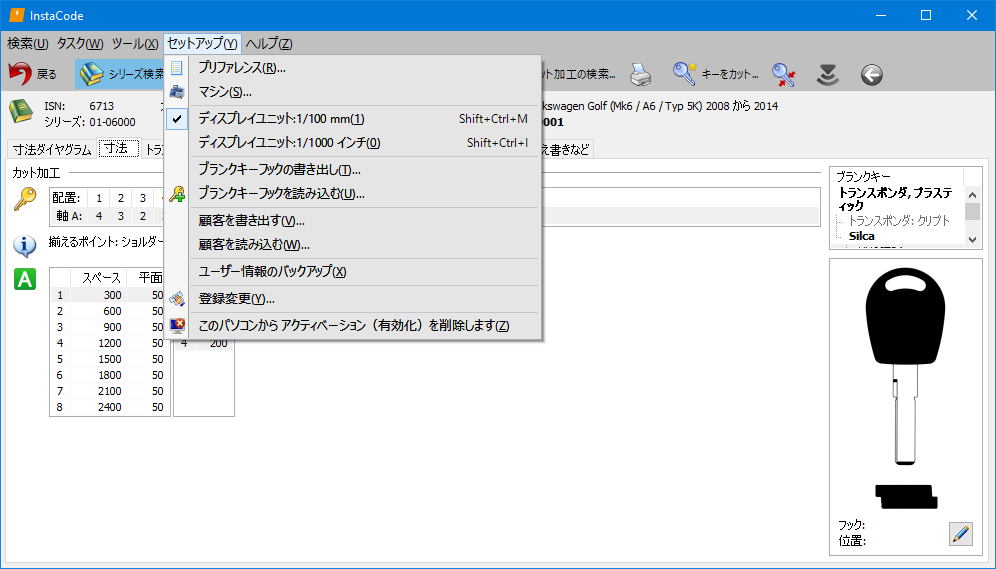
あなたが選択したコードのキーカットをプレビュー表示することもできます。
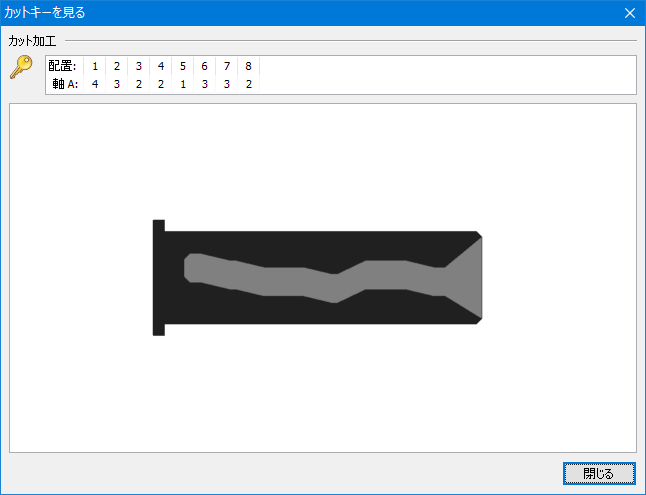
 ビッティングの検索
ビッティングの検索時により、キーが磨耗し過ぎていたり、壊れていて完全にデコードできないことがあります。InstaCodeは、可能なキーコードを探すのに必要な情報の量に関わらず、コードシリーズを検索できます。
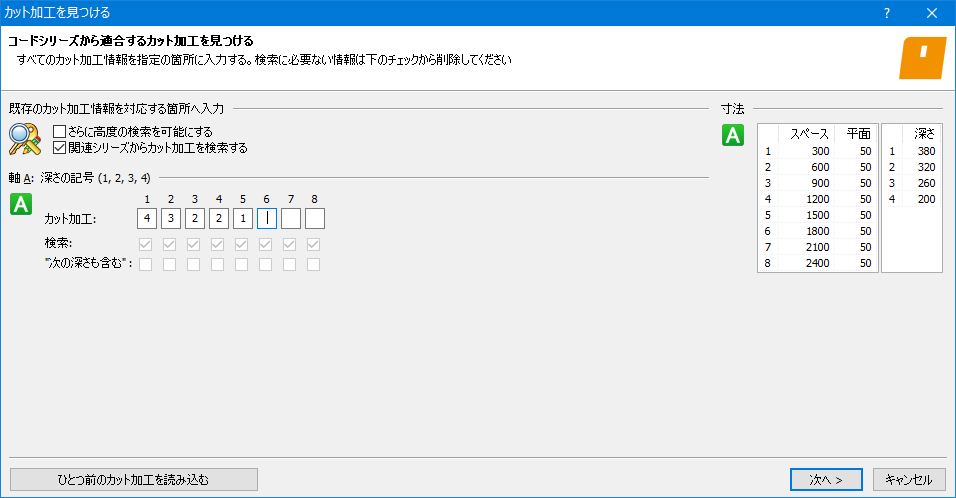
InstaCodeは考えられるすべてのコードを効率的なカッティングツリーに編成します。これにより、あなたが探しているコードが見つかるまで、テストキーを再カットし、すべてのコードをテストすることができ、また無駄を可能な限り最小限に抑えます。
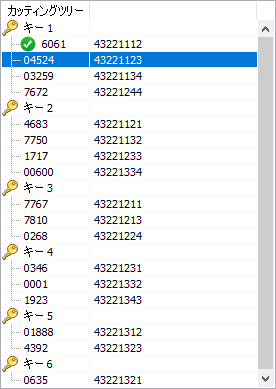
 車両の情報
車両の情報自動車における作業はロックスミスにとって不可欠な部分となり、また物理的にただキーをカットするよりはるかに複雑になってきました。トランスポンダー、複雑なピッキング技術、あいまいなプログラムの指示を理解するには、明確な説明と正確な情報が必要です。InstaCodeはこのすべての情報をソフトウェアに収集し、まとめます。
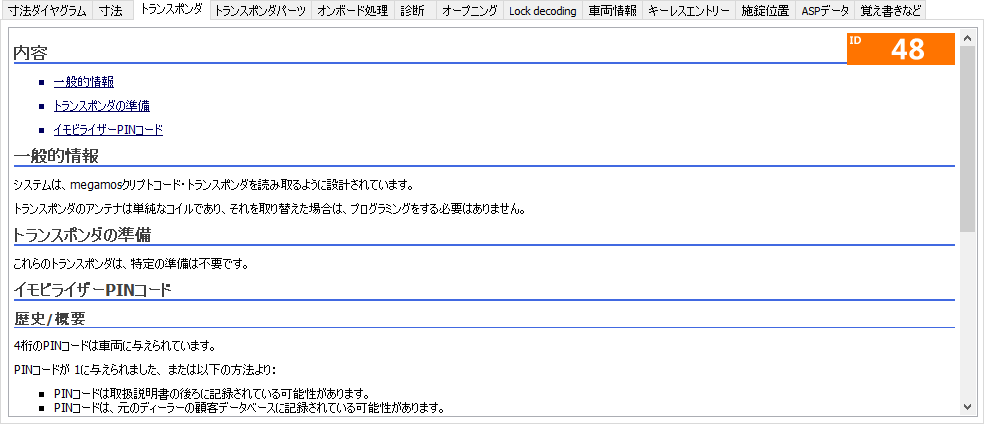
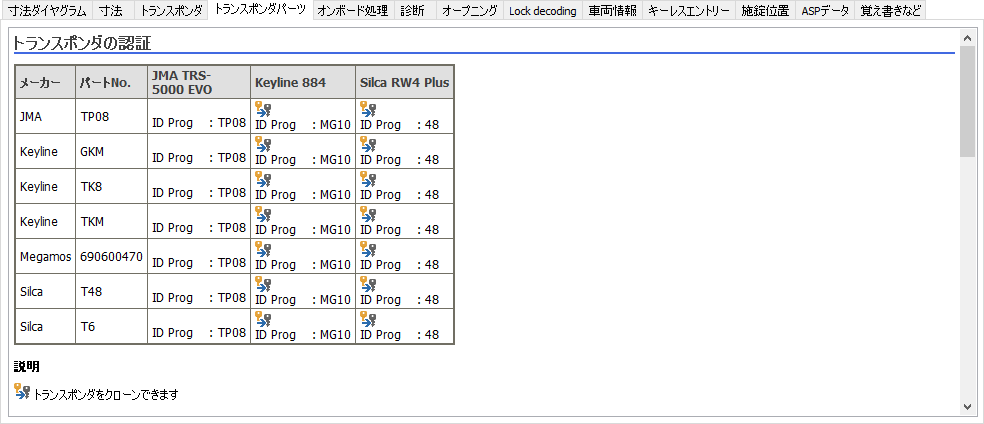
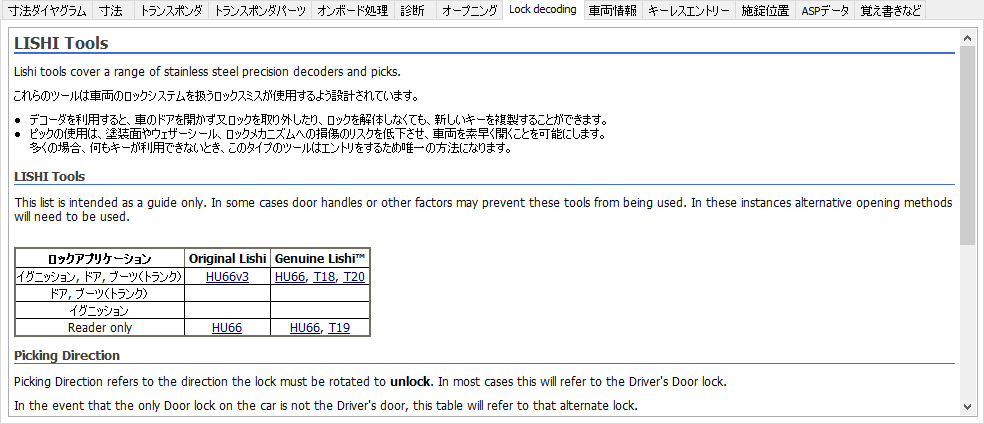
 ウェハーの場所とスワッパー
ウェハーの場所とスワッパーInstaCodeは車両の各ロックにどのウェハーがあるか表示することで、あなたの時間を節約します。キーの再生成をする際、InstaCodeは交換用のウェハーがない場合でも、既存のウェハーを使用して最も安全なコードを計算することができます。
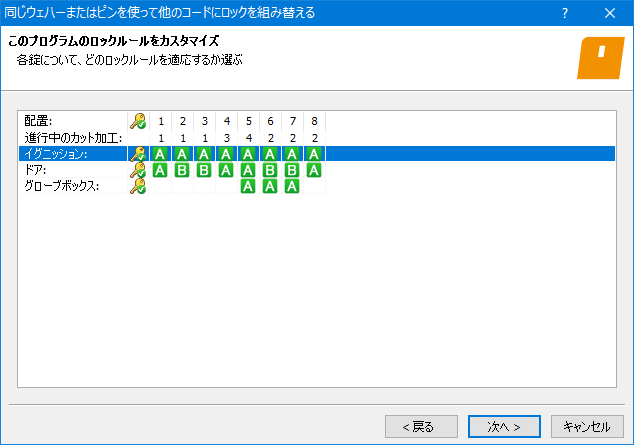
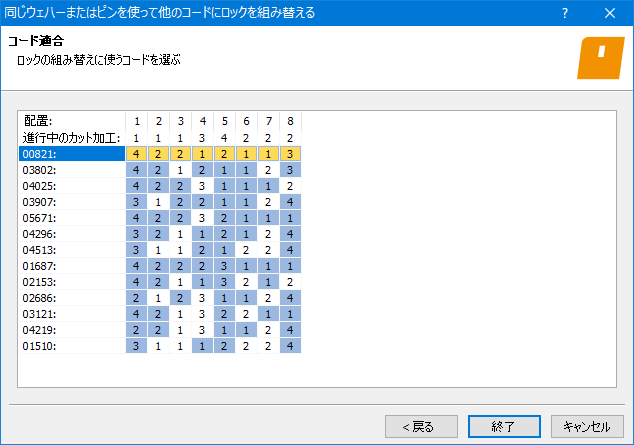
 キーの特定
キーの特定InstaCodeは、ブランクキーのナンバーから、あなたがどのキーを扱っているのかを特定するのに役立ちます。また、測定したキーの寸法からキーの深さとスペースの情報を特定できます。
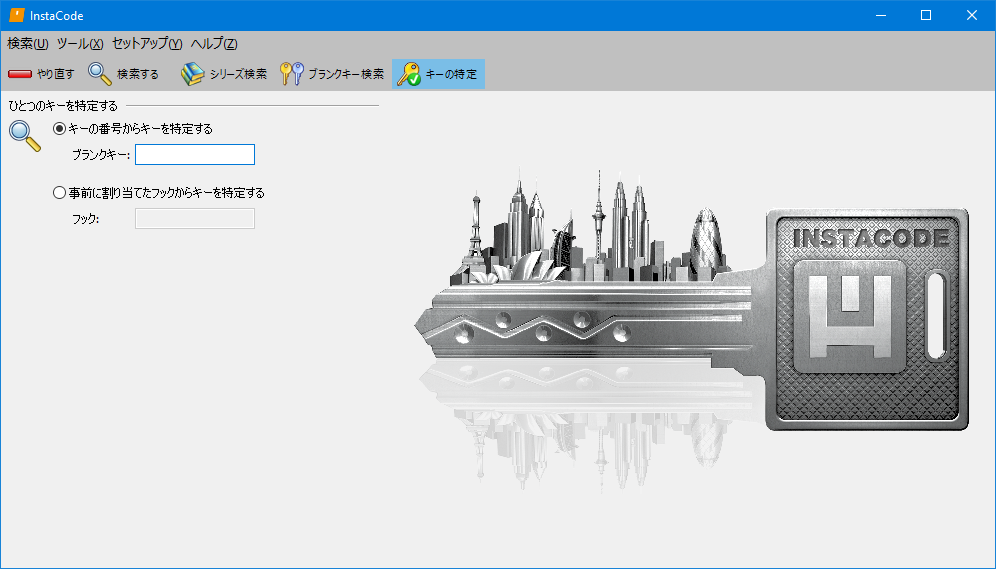
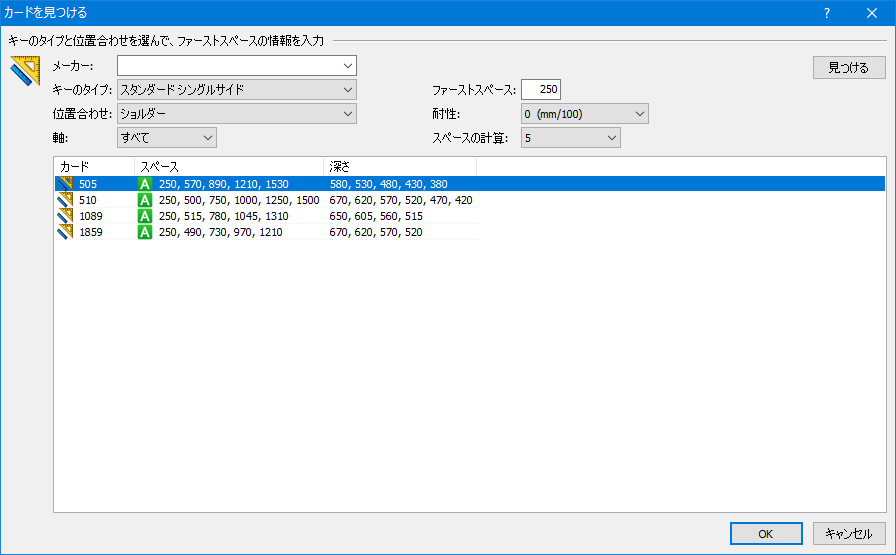
ブランクキーの図が検索結果に表示され、シリーズを特定するのに役立ちます。
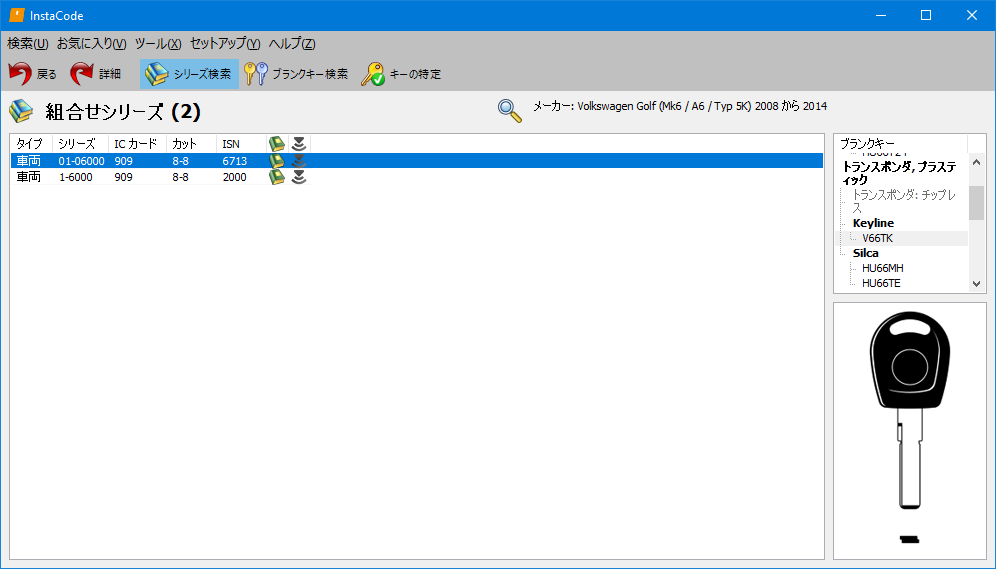
 顧客情報を保存
顧客情報を保存シリーズコードの組み合わせを保存し、それに対して顧客情報の記録を保存できます。顧客情報を保存することで、その顧客に再度キーが必要になった際、あなたの時間を節約するだけでなく、その顧客により良いサービスが提供できることにつながります。